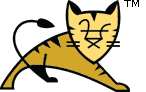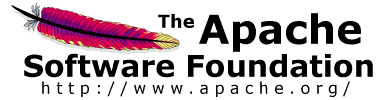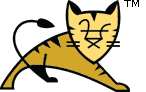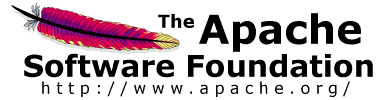Links User Guide Reference Apache Tomcat Development | SSL Configuration HOW-TO| Introduction to SSL |
SSL, or Secure Socket Layer, is a technology which allows web browsers and
web servers to communicate over a secured connection. This means that the data
being sent is encrypted by one side, transmitted, then decrypted by the other
side before processing. This is a two-way process, meaning that both the
server AND the browser encrypt all traffic before sending out data.
Another important aspect of the SSL protocol is Authentication. This means
that during your initial attempt to communicate with a web server over a secure
connection, that server will present your web browser with a set of
credentials, in the form of a "Certificate", as proof the site is who and what
it claims to be. In certain cases, the server may also request a Certificate
from your web browser, asking for proof that you are who you claim
to be. This is known as "Client Authentication," although in practice this is
used more for business-to-business (B2B) transactions than with individual
users. Most SSL-enabled web servers do not request Client Authentication.
|
| SSL and Tomcat |
It is important to note that configuring Tomcat to take advantage of
secure sockets is usually only necessary when running it as a stand-alone
web server. When running Tomcat primarily as a Servlet/JSP container behind
another web server, such as Apache or Microsoft IIS, it is usually necessary
to configure the primary web server to handle the SSL connections from users.
Typically, this server will negotiate all SSL-related functionality, then
pass on any requests destined for the Tomcat container only after decrypting
those requests. Likewise, Tomcat will return cleartext responses, that will
be encrypted before being returned to the user's browser. In this environment,
Tomcat knows that communications between the primary web server and the
client are taking place over a secure connection (because your application
needs to be able to ask about this), but it does not participate in the
encryption or decryption itself.
|
| Certificates |
In order to implement SSL, a web server must have an associated Certificate
for each external interface (IP address) that accepts secure connections.
The theory behind this design is that a server should provide some kind of
reasonable assurance that its owner is who you think it is, particularly
before receiving any sensitive information. While a broader explanation of
Certificates is beyond the scope of this document, think of a Certificate
as a "digital driver's license" for an Internet address. It states what
company the site is associated with, along with some basic contact
information about the site owner or administrator.
This "driver's license" is cryptographically signed by its owner, and is
therefore extremely difficult for anyone else to forge. For sites involved
in e-commerce, or any other business transaction in which authentication of
identity is important, a Certificate is typically purchased from a well-known
Certificate Authority (CA) such as VeriSign or Thawte. Such
certificates can be electronically verified -- in effect, the Certificate
Authority will vouch for the authenticity of the certificates that it grants,
so you can believe that that Certificate is valid if you trust the Certificate
Authority that granted it.
In many cases, however, authentication is not really a concern. An
administrator may simply want to ensure that the data being transmitted and
received by the server is private and cannot be snooped by anyone who may be
eavesdropping on the connection. Fortunately, Java provides a relatively
simple command-line tool, called keytool, which can easily create
a "self-signed" Certificate. Self-signed Certificates are simply user
generated Certificates which have not been officially registered with any
well-known CA, and are therefore not really guaranteed to be authentic at all.
Again, this may or may not even be important, depending on your needs.
|
| General Tips on Running SSL |
The first time a user attempts to access a secured page on your site,
he or she is typically presented with a dialog containing the details of
the certificate (such as the company and contact name), and asked if he or she
wishes to accept the Certificate as valid and continue with the transaction.
Some browsers will provide an option for permanently accepting a given
Certificate as valid, in which case the user will not be bothered with a
prompt each time they visit your site. Other browsers do not provide this
option. Once approved by the user, a Certificate will be considered valid
for at least the entire browser session.
Also, while the SSL protocol was designed to be as efficient as securely
possible, encryption/decryption is a computationally expensive process from
a performance standpoint. It is not strictly necessary to run an entire
web application over SSL, and indeed a developer can pick and choose which
pages require a secure connection and which do not. For a reasonably busy
site, it is customary to only run certain pages under SSL, namely those
pages where sensitive information could possibly be exchanged. This would
include things like login pages, personal information pages, and shopping
cart checkouts, where credit card information could possibly be transmitted.
Any page within an application can be requested over a secure socket by
simply prefixing the address with https: instead of
http:. Any pages which absolutely require
a secure connection should check the protocol type associated with the
page request and take the appropriate action if https is not
specified.
Finally, using name-based virtual hosts on a secured connection can be
problematic. This is a design limitation of the SSL protocol itself. The SSL
handshake, where the client browser accepts the server certificate, must occur
before the HTTP request is accessed. As a result, the request information
containing the virtual host name cannot be determined prior to authentication,
and it is therefore not possible to assign multiple certificates to a single
IP address. If all virtual hosts on a single IP address need to authenticate
against the same certificate, the addition of multiple virtual hosts should not
interfere with normal SSL operations on the server. Be aware, however, that
most client browsers will compare the server's domain name against the domain
name listed in the certificate, if any (applicable primarily to official,
CA-signed certificates). If the domain names do not match, these browsers will
display a warning to the client user. In general, only address-based virtual
hosts are commonly used with SSL in a production environment.
|
| Configuration |
| Prepare the Certificate Keystore |
Tomcat currently operates only on JKS, PKCS11 or
PKCS12 format keystores. The JKS format
is Java's standard "Java KeyStore" format, and is the format created by the
keytool command-line utility. This tool is included in the JDK.
The PKCS12 format is an internet standard, and can be manipulated
via (among other things) OpenSSL and Microsoft's Key-Manager.
Each entry in a keystore is identified by an alias string. Whilst many
keystore implementations treat aliases in a case insensitive manner, case
sensitive implementations are available. The PKCS11 specification,
for example, requires that aliases are case sensitive. To avoid issues related
to the case sensitivity of aliases, it is not recommended to use aliases that
differ only in case.
To import an existing certificate into a JKS keystore, please read the
documentation (in your JDK documentation package) about keytool.
Note that OpenSSL often adds readable comments before the key,
keytooldoes not support that, so remove the OpenSSL comments if
they exist before importing the key using keytool.
To import an existing certificate signed by your own CA into a PKCS12
keystore using OpenSSL you would execute a command like:
 |  |  |  | openssl pkcs12 -export -in mycert.crt -inkey mykey.key \
-out mycert.p12 -name tomcat -CAfile myCA.crt \
-caname root -chain
|  |  |  |  |
To create a new keystore from scratch, containing a single self-signed
Certificate, execute the following from a terminal command line:
Windows:
 |  |  |  |
%JAVA_HOME%\bin\keytool -genkey -alias tomcat -keyalg RSA
|  |  |  |  |
Unix:
 |  |  |  |
$JAVA_HOME/bin/keytool -genkey -alias tomcat -keyalg RSA
|  |  |  |  |
(The RSA algorithm should be preferred as a secure algorithm, and this
also ensures general compatibility with other servers and components.)
This command will create a new file, in the home directory of the user
under which you run it, named ".keystore". To specify a
different location or filename, add the -keystore parameter,
followed by the complete pathname to your keystore file,
to the keytool command shown above. You will also need to
reflect this new location in the server.xml configuration file,
as described later. For example:
Windows:
 |  |  |  |
%JAVA_HOME%\bin\keytool -genkey -alias tomcat -keyalg RSA \
-keystore \path\to\my\keystore
|  |  |  |  |
Unix:
 |  |  |  |
$JAVA_HOME/bin/keytool -genkey -alias tomcat -keyalg RSA \
-keystore /path/to/my/keystore
|  |  |  |  |
After executing this command, you will first be prompted for the keystore
password. The default password used by Tomcat is "changeit"
(all lower case), although you can specify a custom password if you like.
You will also need to specify the custom password in the
server.xml configuration file, as described later.
Next, you will be prompted for general information about this Certificate,
such as company, contact name, and so on. This information will be displayed
to users who attempt to access a secure page in your application, so make
sure that the information provided here matches what they will expect.
Finally, you will be prompted for the key password, which is the
password specifically for this Certificate (as opposed to any other
Certificates stored in the same keystore file). The keytool prompt
will tell you that pressing the ENTER key automatically uses the same password
for the key as the keystore. You are free to use the same password or to select
a custom one. If you select a different password to the keystore password, you
will also need to specify the custom password in the server.xml
configuration file.
If everything was successful, you now have a keystore file with a
Certificate that can be used by your server.
|
| Edit the Tomcat Configuration File |
Tomcat can use two different implementations of SSL:
- the JSSE implementation provided as part of the Java runtime (since 1.4)
- the APR implementation, which uses the OpenSSL engine by default.
The exact configuration details depend on which implementation is being used.
The implementation used by Tomcat is chosen automatically unless it is overriden as described below.
If the installation uses APR
- i.e. you have installed the Tomcat native library -
then it will use the APR SSL implementation, otherwise it will use the Java JSSE implementation.
To avoid auto configuration you can define which implementation to use by specifying a classname
in the protocol attribute of the Connector.
To define a Java (JSSE) connector, regardless of whether the APR library is loaded or not do:
 |  |  |  |
<!-- Define a blocking Java SSL Coyote HTTP/1.1 Connector on port 8443 -->
<Connector protocol="org.apache.coyote.http11.Http11Protocol"
port="8443" .../>
<!-- Define a non-blocking Java SSL Coyote HTTP/1.1 Connector on port 8443 -->
<Connector protocol="org.apache.coyote.http11.Http11NioProtocol"
port="8443" .../>
|  |  |  |  |
 |  |  |  |
<!-- Define a APR SSL Coyote HTTP/1.1 Connector on port 8443 -->
<Connector protocol="org.apache.coyote.http11.Http11AprProtocol"
port="8443" .../>
|  |  |  |  |
If you are using APR, you have the option of configuring an alternative engine to OpenSSL.
 |  |  |  |
<Listener className="org.apache.catalina.core.AprLifecycleListener"
SSLEngine="someengine" SSLRandomSeed="somedevice" />
|  |  |  |  |
 |  |  |  |
<Listener className="org.apache.catalina.core.AprLifecycleListener"
SSLEngine="on" SSLRandomSeed="builtin" />
|  |  |  |  |
off.
The default value is on and if you specify another value, it has to be a valid engine name.
If you haven't compiled in SSL support into your Tomcat Native library, then you can turn this initialization off
 |  |  |  |
<Listener className="org.apache.catalina.core.AprLifecycleListener"
SSLEngine="off" />
|  |  |  |  |
The final step is to configure the Connector in the
$CATALINA_BASE/conf/server.xml file, where
$CATALINA_BASE represents the base directory for the
Tomcat instance. An example <Connector> element
for an SSL connector is included in the default server.xml
file installed with Tomcat. To configure an SSL connector that uses JSSE, you
will need to remove the comments and edit it so it looks something like
this:
 |  |  |  |
<!-- Define a SSL Coyote HTTP/1.1 Connector on port 8443 -->
<Connector
protocol="HTTP/1.1"
port="8443" maxThreads="200"
scheme="https" secure="true" SSLEnabled="true"
keystoreFile="${user.home}/.keystore" keystorePass="changeit"
clientAuth="false" sslProtocol="TLS"/>
|  |  |  |  |
The example above will throw an error if you have the APR and the Tomcat
Native libraries in your path, as Tomcat will try to use the APR connector.
The APR connector uses different attributes for many SSL settings,
particularly keys and certificates. An example of an APR configuration is:
 |  |  |  |
<!-- Define a SSL Coyote HTTP/1.1 Connector on port 8443 -->
<Connector
protocol="HTTP/1.1"
port="8443" maxThreads="200"
scheme="https" secure="true" SSLEnabled="true"
SSLCertificateFile="/usr/local/ssl/server.crt"
SSLCertificateKeyFile="/usr/local/ssl/server.pem"
SSLVerifyClient="optional" SSLProtocol="TLSv1"/>
|  |  |  |  |
You will note that the example SSL connector elements are commented out by
default. You can either remove the comment tags from around the the example SSL
connector you wish to use or add a new Connector element of your own. In either
case, you will need to configure the SSL Connector for your requirements
and environment. The configuration options and information on which attributes
are mandatory, are documented in the SSL Support section of the
HTTP connector configuration
reference. Make sure that you use the correct attributes for the connector you
are using. The BIO and NIO connectors use JSSE whereas the APR/native connector
uses APR.
The port attribute (default value is 8443) is the TCP/IP
port number on which Tomcat will listen for secure connections. You can
change this to any port number you wish (such as to the default port for
https communications, which is 443). However, special setup
(outside the scope of this document) is necessary to run Tomcat on port
numbers lower than 1024 on many operating systems.
If you change the port number here, you should also change the
value specified for the redirectPort attribute on the
non-SSL connector. This allows Tomcat to automatically redirect
users who attempt to access a page with a security constraint specifying
that SSL is required, as required by the Servlet Specification.
After completing these configuration changes, you must restart Tomcat as
you normally do, and you should be in business. You should be able to access
any web application supported by Tomcat via SSL. For example, try:
and you should see the usual Tomcat splash page (unless you have modified
the ROOT web application). If this does not work, the following section
contains some troubleshooting tips.
|
|
| Troubleshooting |
Here is a list of common problems that you may encounter when setting up
SSL communications, and what to do about them.
- When Tomcat starts up, I get an exception like
"java.io.FileNotFoundException: {some-directory}/{some-file} not found".
A likely explanation is that Tomcat cannot find the keystore file
where it is looking. By default, Tomcat expects the keystore file to
be named .keystore in the user home directory under which
Tomcat is running (which may or may not be the same as yours :-). If
the keystore file is anywhere else, you will need to add a
keystoreFile attribute to the <Factory>
element in the Tomcat
configuration file.
- When Tomcat starts up, I get an exception like
"java.io.FileNotFoundException: Keystore was tampered with, or
password was incorrect".
Assuming that someone has not actually tampered with
your keystore file, the most likely cause is that Tomcat is using
a different password than the one you used when you created the
keystore file. To fix this, you can either go back and
recreate the keystore
file, or you can add or update the keystorePass
attribute on the <Connector> element in the
Tomcat configuration
file. REMINDER - Passwords are case sensitive!
- When Tomcat starts up, I get an exception like
"java.net.SocketException: SSL handshake errorjavax.net.ssl.SSLException: No
available certificate or key corresponds to the SSL cipher suites which are
enabled."
A likely explanation is that Tomcat cannot find the alias for the server
key within the specified keystore. Check that the correct
keystoreFile and keyAlias are specified in the
<Connector> element in the
Tomcat configuration file.
REMINDER - keyAlias values may be case
sensitive!
If you are still having problems, a good source of information is the
TOMCAT-USER mailing list. You can find pointers to archives
of previous messages on this list, as well as subscription and unsubscription
information, at
http://tomcat.apache.org/lists.html.
|
|